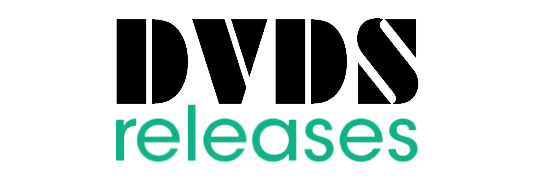These days a lot of the famous TV shows and movies are in foreign languages. Many people are into Japanese anime and K-Dramas. Foreign movies like Parasite have even won the Academy Award for best picture. If you can learn to be comfortable with subtitles, there is a whole world of amazing shows you can watch. HBO Max has a user-friendly interface and most movies have subtitles. Turning them on and off is not difficult no matter what device you are on.
Some movies come with different audio tracks and multi-lingual subtitle tracks. Many times, movies on HBO Max come with closed captions for differently-abled people. So, if you are a subscriber, you can either call Spectrum customer service and order a dubbed movie on-demand in English. Or, you can enable subtitles on HBO Max. We have detailed how to enable subtitles on the most commonly used devices.
Turning Subtitles On/Off
Most streaming sites have a CC button for closed captions. You can toggle it on/off to enable and disable subtitles. The good thing is that this can work on all major streaming websites. Although the placement can differ depending upon your service and device.
There are some things you need to know depending upon the streaming gadget you are using. For instance, an Amazon Firestick and Roku device may work differently.
Amazon Firestick
The HBO Max app is now available on the Amazon Firestick. It has all subtitles features enabled and turning them on is easy. Click on the movie or show you want to watch and then follow these steps:
- Press the Menu button on the remote. It is the one with three horizontal lines.
- Click Subtitles and Audio.
- Select the language you want the subtitles in.
- Press the Menu button again and go back to your video.
- Another way is to click the Down button on your remote. From the menu, click on CC (closed captioning) and then select the language you want.
Roku Device
HBO Max only just got available on the Roku device, but you can enable subtitles on it. Enabling subtitles on Roku is similar to the Amazon Firestick. Here are the steps you can follow:
- Click on the title you want to play.
- Press the Start button on the Roku remote.
- Click on Closed Captions.
- Press the Back button on your remote to go back to your video.
- Another way to enable subtitles is:
- Press the Home button on your remote.
- Click on Settings from the main menu.
- Scroll down and click on Accessibility.
- Click on Captions Mode to enable or disable captions.
- Go to Captions Preferred Language if you want to always prefer one language over the other.
- Click on Captions Style to edit the appearance, font, and color of the subtitles.
iOS/Android Smartphones
The HBO Max app is a great way to take all your favorite movies and shows with you. If you are using the smartphone app, you can toggle subtitles on/off this way:
- Find the movie you want to watch and press Play.
- Tap anywhere on the screen.
- Select the CC icon that becomes visible.
- Toggle the CC button to turn subtitles on/off.
The default setting for subtitles is Off. Every time you play a title you will have to toggle the CC button. The mobile app does not allow any customization for subtitles. So, if you want to change the color or increase the font size you can use another streaming option.
PC/MAC
HBO Max does not have an app for computers but the website works pretty well. So, you can go to your preferred browser and log on to the HBO website. After finding the title you want to play, follow these steps:
- Press Play.
- Hover your mouse over the playback screen.
- Find the CC toggle next to the video timeline.
- Press the CC button to enable/disable subtitles.
When you click on the CC button, a new menu will pop up. Here, you can customize different settings for subtitles. You can change the font style, background, color, and opacity to your liking.
Smart or Android TV
If you have a Smart TV, you can stream the HBO Max on it. There are certain limitations when it comes to subtitles, though. For instance, only Samsung TV models after 2016 support subtitle functionality.
For Apple TV
- Play the video you want subtitles for.
- Swipe down on the remote’s touch surface.
- Swipe right and select Subtitles.
- Select/Unselect the option to turn subtitles On/Off respectively.
For Samsung Smart TV
- Play video.
- Press the Down button on your remote.
- Find the CC button from the options that pop up.
- Toggle it to enable or disable subtitles.
For Android Sony TV
- Play the video you want to watch.
- Toggle the CC button on/off on the playback screen.
- As Sony TVs run on Android OS you might have to turn subtitles on from the TV as well.
- Press the Home button on the remote and go to Settings.
- Go to Digital Set-up -> Subtitle Set-Up
- Turn the subtitle set-up on and you will get subtitles.